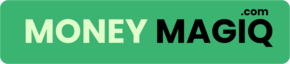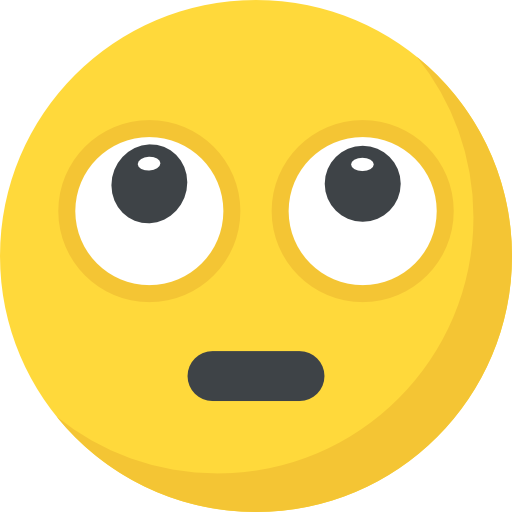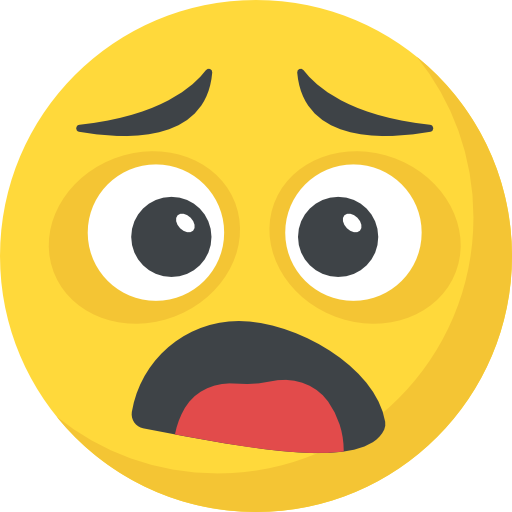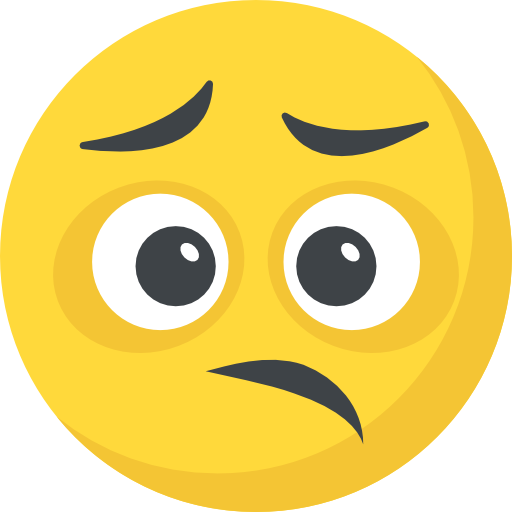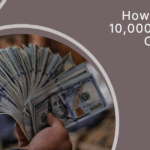Now Reading: How to Use Google Sheets to Track Your Budget (Free Template!)💸
-
01
How to Use Google Sheets to Track Your Budget (Free Template!)💸
How to Use Google Sheets to Track Your Budget (Free Template!)💸
“Once I started using Google Sheets, I finally stopped saying,
‘Where did my money go?’ and started telling it where to go.”
Let’s be honest.
Budgeting can feel like a total mystery.
You get paid.
You blink.
And poof — it’s all gone.
You scroll through Pinterest, hoping for a miracle… and then you see it:
✨ “Use Google Sheets to manage your entire budget!” ✨
And you think, “Ugh, that sounds techy… and I’m more of a sticky-note girl.”
But wait — hear me out.
Google Sheets is not just for accountants or data nerds.
It’s for moms, students, single ladies, working women — anyone who’s tired of feeling out of control with their money.
And the best part?
You don’t need fancy software or a paid app. Just your phone or laptop… and maybe 20 minutes to set things up.
Let’s break it down into simple, visual steps.
No overwhelm. No jargon. Just a system that makes your money journey feel easy.
💻 Step 1: Why Google Sheets is a Budgeting BFF
Before we get hands-on, let’s talk about why this tool works so well:
-
It’s free (we love that)
-
It’s cloud-based, so you can use it on your phone, tablet, or computer
-
It’s fully customizable
-
You can make it cute with colors, fonts & tabs (seriously!)
-
You never lose your data — even if your cat sits on your keyboard 😅
Whether you’re in the USA, UK, Canada, or anywhere in Europe, Google Sheets is accessible and syncs across devices.
Translation? You can check your grocery spending while waiting in line at Target or sipping tea in a London café.
🧠 Step 2: Decide What You Want to Track
Before diving into the sheet, ask yourself:
“What do I need this budget to show me?”
Here are common categories:
-
Income (Salary, side hustle, child benefits, etc.)
-
Fixed expenses (Rent, utilities, car payment)
-
Variable expenses (Groceries, gas, eating out)
-
Savings (Emergency fund, travel, sinking funds)
-
Debt (Credit cards, loans)
✨ Tip: Start small — you can always add more categories later!
🛠️ Step 3: Set Up Your Budget Sheet
Now comes the fun part!
🗂️ Create a new Google Sheet:
Go to sheets.google.com → Click Blank to start fresh.
✍️ Label these columns:
| A | B | C | D | E |
|---|---|---|---|---|
| Date | Category | Description | Amount | Type (Income/Expense) |
Add colors, bold headers, and freeze the top row to keep things tidy.
(Click View > Freeze > 1 Row)
💰 Example entry:
| Date | Category | Description | Amount | Type |
|---|---|---|---|---|
| 7/1 | Groceries | Walmart | $54.20 | Expense |
Do this every time you spend or earn money. It’s like a money diary — but without the drama.
🧮 Step 4: Use Simple Formulas (Don’t Worry, I Got You)
Here’s one of the easiest formulas you’ll love:
=SUMIF(E:E,”Expense”,D:D)
→ This gives you the total of all your expenses.
=SUMIF(E:E,”Income”,D:D)
→ This adds up all your income.
Place these formulas in a “Summary” section at the top of your sheet.
You’ll instantly see:
-
How much you’ve spent
-
How much you’ve earned
-
Whether you’re winning or… need to tighten things up
📌 Real-Life Example:
Let’s say:
-
Your monthly income is $2,500
-
Rent is $800
-
Groceries are $300
-
Car & gas: $250
-
Eating out: $120
-
Miscellaneous: $100
-
Savings: $200
Put these into your Google Sheet. The total expenses ($1,770) get subtracted from income.
Now you see that you have $730 left — which means you can breathe a little.
🪄 Step 5: Add Drop-Downs for Faster Input
Typing the same categories again and again? Not fun.
Let’s make your sheet smarter:
👉 Use Drop-down Lists to speed things up.
How:
-
Click on the cell (e.g., B2 under “Category”)
-
Go to:
Data>Data validation -
Choose “Drop-down” > Add options like:
-
Groceries
-
Rent
-
Eating Out
-
Transportation
-
Savings
-
Side Hustle Income
-
-
Hit Save ✅
Now when you enter a new expense, you can just click and choose from a list — no typos, no effort.
✨ Little trick = major time saver.
📊 Step 6: Add a Dashboard to See the Bigger Picture
Let’s be honest — a bunch of numbers in rows can get boring.
But a colorful dashboard? That’s ✨ Pinterest-worthy ✨ AND motivating.
Here’s how you can make your own mini dashboard:
🧮 Add these summary sections at the top:
| Category | Amount |
|---|---|
| Total Income | =SUMIF(E:E,"Income",D:D) |
| Total Expenses | =SUMIF(E:E,"Expense",D:D) |
| Savings | =SUMIF(B:B,"Savings",D:D) |
| Remaining | =Total Income - Total Expenses |
📉 Insert a pie chart:
-
Select your expense categories
-
Click
Insert>Chart -
Choose “Pie” or “Bar” chart
-
Boom. A visual breakdown of where your money goes 💥
It’s oddly satisfying to see it all laid out in colors — like your money finally makes sense.
🧾 Step 7: Create Monthly Tabs to Stay Organized
Instead of one long scroll of numbers, break your budget into monthly tabs:
-
Rename the current sheet to “July”
-
At month-end, right-click → “Duplicate” → Rename as “August”
-
Your formulas stay. Just clear the data and start fresh.
This way, you can track progress month by month — and even compare your spending over time like a true financial goddess. 👑
🗓️ Step 8: Set a 10-Min Weekly “Money Check-In”
Let’s keep it real. Even the prettiest sheet won’t help if you don’t open it.
Here’s how to make it a habit:
-
Pick one day a week (Sunday mornings? Friday nights?)
-
Set a 10-minute timer
-
Check income vs. expenses
-
Update your totals
-
Adjust if needed
✨ Pair it with a cozy drink and soft music — make it your money ritual, not a chore.
“Consistency over perfection.” Always.
🎁 Free Budget Tracker Template (Made For YOU!)
Don’t want to set it up from scratch?
✅ I’ve already made a Pinterest-perfect Google Sheets template for you:
-
Drop-downs included
-
Dashboard setup
-
Easy for beginners
-
Clean, calming colors (not boring gray 🙅♀️)
-
Mobile-friendly!
📌 Want the free template?
Just say the word “Template chahiye bhai,” and I’ll send you the link or even turn it into a printable PDF version!
💖 Final Thoughts: You Deserve to Feel in Control
Budgeting isn’t about restriction.
It’s about freedom.
It’s knowing that your money isn’t just leaving you — it’s working for you.
Whether you’re meal planning, paying off debt, or just trying to survive inflation — this one little Google Sheet can change your whole relationship with money.
“I never thought a spreadsheet would make me feel calm.
Now, it’s my quiet little superpower.”
📌 Save This on Pinterest
If this helped you feel more in control, inspired, and less stressed — save it, share it, and come back to it whenever you need to reset.
Because your future self is gonna thank you.