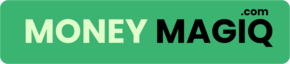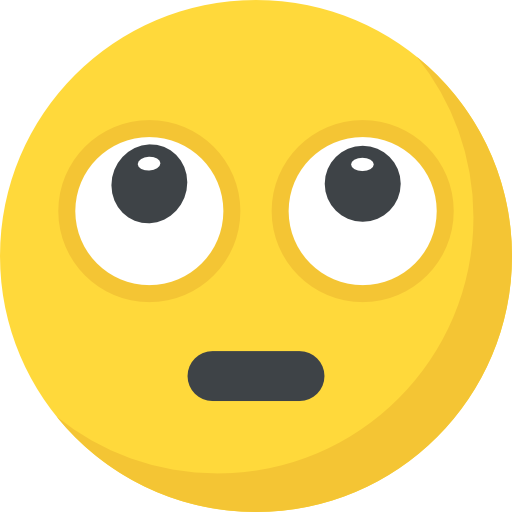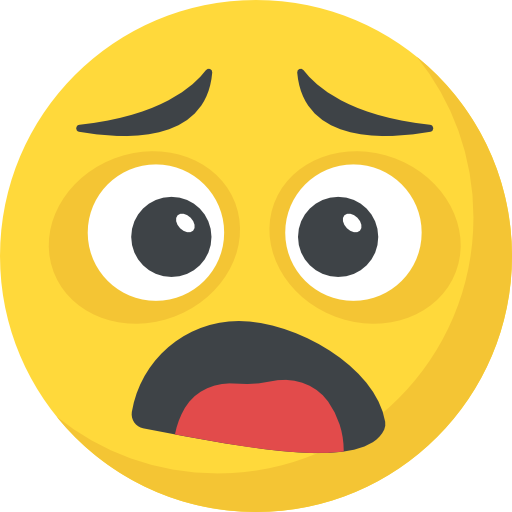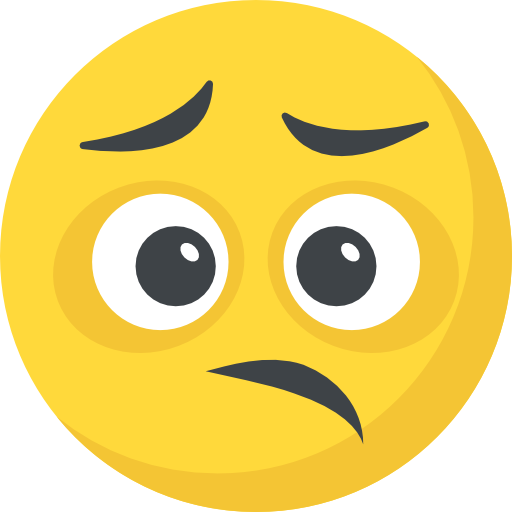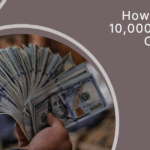Now Reading: How to Build a Digital Budget Binder Using Free Tools 🖥️
-
01
How to Build a Digital Budget Binder Using Free Tools 🖥️
How to Build a Digital Budget Binder Using Free Tools 🖥️
Your Financial Life—Organized, Simplified & Stress-Free… for $0.
💬 “I was tired of feeling like my money was all over the place. Receipts in emails. Budgets in notebooks. Random screenshots saved in my gallery. I just wanted one place to SEE it all. That’s when I built my first digital budget binder—and everything changed.”
If you’re constantly juggling apps, notebooks, bills, and mental math—you’re not alone. A digital budget binder is the modern woman’s secret weapon. It gives you peace, clarity, and full control over your money… and the best part? You don’t need to spend a dime to make it.
Here’s how you can build your own digital budget binder using completely free tools—no fancy software, no paid subscriptions.
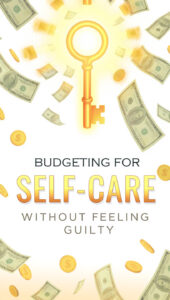
💡 But First… What Is a Digital Budget Binder?
Think of it as your personal finance command center—fully digital, always accessible (on your phone/laptop), and completely customizable.
Inside your binder, you’ll track:
-
Your income
-
Monthly bills
-
Debt repayment
-
Savings goals
-
Subscriptions
-
Grocery expenses
-
Emergency fund status
…and literally anything else you want.
It’s the online version of a cute binder with printed pages and dividers—but without the printer ink and clutter. And yes, you can make it aesthetic too 💕
📁 Step 1: Choose Your Platform (FREE & Flexible)
Let’s start with where your binder will live.
Here are 3 free platforms that work perfectly:
✅ Google Sheets
-
Free with any Gmail account
-
Super flexible
-
Great for number tracking and auto-calculations
-
You can even color code things (yes, it makes a difference!)
✅ Google Slides
-
Think of this like a digital scrapbook for your finances
-
Best for women who like a visual layout more than rows of numbers
-
You can use cute fonts, boxes, and icons
✅ Notion (Highly Recommended!)
-
Minimalist aesthetic that’s trending in the productivity space
-
Drag-and-drop blocks, toggles, tables—everything you need
-
Works on desktop + phone
-
SO satisfying to update
📝 If you’re a beginner, go with Google Sheets. If you like visuals + structure, try Notion.
📚 Step 2: Set Up Your Core Sections
Your budget binder should be clean, but complete. Here are the must-have tabs/pages:
💰 1. Income Tracker
-
Document your regular paycheck(s)
-
Add side hustles, freelance work, refunds, etc.
-
Add a total income box (automatic if using Sheets)
💸 2. Monthly Budget
-
Create categories like:
-
Rent/Mortgage
-
Utilities
-
Groceries
-
Eating Out
-
Transport
-
Fun Money 🎉
-
-
Add budgeted vs actual columns
📉 3. Debt Tracker
-
List each debt (credit card, student loan, car, etc.)
-
Include balance, minimum payment, interest rate
-
Add a “debt-free goal date” ✨
🏦 4. Savings Tracker
-
Visual goals (e.g. $5,000 Emergency Fund, Holiday Fund, etc.)
-
Use progress bars (Google Sheets or Notion can do this easily)
-
Break it down by month
📊 Step 3: Make It Visually Motivating
Here’s the truth: If it looks boring, you won’t want to update it.
So go ahead and:
-
Use pastel color themes or your favorite palette
-
Add encouraging quotes like:
“Every dollar has a job.”
“Progress, not perfection.” -
Use emojis to make it fun: 💵 💡 ✨ 📈 ✅
💖 The goal is to make your budget binder feel like a digital version of a cozy Sunday morning coffee date with your future self.
🧠 Bonus Tip: Add a “Money Notes” Page
This is where you brain-dump thoughts like:
-
“Need to cancel that app subscription before next billing”
-
“Research 0% balance transfer cards”
-
“Mom’s birthday gift ideas under $30”
It becomes your mini financial journal. Surprisingly powerful!
platforms, core sections, and making it cute and motivating. Now let’s take it next level. because let’s be real—anyone can start a budget system.
But building one you’ll actually use and love? That’s the real magic. ✨
📥 Step 4: Use Free Templates (No Design Skills Needed!)
If you’re not into building everything from scratch, I’ve got you.
Here’s where to grab free, copy-paste-ready templates:
🔗 Google Sheets Templates
-
Google Sheets has its own “Monthly Budget” under “Template Gallery”
-
Or search Pinterest for “Free Budget Google Sheet Template” – you’ll find dozens!
🔗 Notion Templates
-
Go to notion.so/templates
-
Search: “Budget Tracker” or “Finance Dashboard”
-
Many creators share free templates with aesthetic themes and easy navigation
-
You can fully customize them once copied to your account
🔗 Canva (Yes, Canva!)
-
Use Canva to design a digital cover page for your binder
-
Or create PDF-style trackers (savings challenges, etc.) and upload them to Notion/Drive
🧠 Pro Tip: Use Pinterest as your visual library—search phrases like:
“Minimal Notion Finance Template”
“Digital Budget Binder Free Download”
“Pink Aesthetic Google Sheet Budget”
🔄 Step 5: Add Automation (So It Updates for You)
Let your binder do the heavy lifting.
✅ In Google Sheets:
-
Use formulas like:
-
=SUM()to add totals -
=IF()to flag overspending -
=TODAY()to track dates
-
-
Add conditional formatting so if you go over budget, it highlights in red automatically 🔴
✅ In Notion:
-
Use progress bars with formulas for your savings goals
-
Set reminders inside pages for bill payments
-
Add toggles to track weekly vs monthly tasks
🪄 It feels like magic when you open your binder and your numbers are already calculated.
📱 Step 6: Make It Mobile-Friendly
Let’s be honest—you’re not always on your laptop. Here’s how to make your binder easy to update on the go:
📲 For Google Sheets:
-
Download the Google Sheets App (free!)
-
Use checkboxes and dropdowns for quick edits
📲 For Notion:
-
Download the Notion app for iOS or Android
-
Use widgets to add your budget to your phone’s home screen
💡 Even if you just review your binder 5 minutes before a grocery trip or during lunch—it works. Those little money check-ins add up to major clarity.
📆 Step 7: Set a Weekly “Money Reset” Ritual
The binder won’t work unless you give it love 💕
Create a cozy, non-intimidating money date once a week:
-
Sunday mornings with coffee ☕
-
Friday night with a candle lit 🕯️
-
Or during your self-care time 💆♀️
Update:
-
What you spent
-
What’s left in each category
-
Any surprise expenses
-
Savings progress
💬 Tip: Play music, grab your favorite drink, and make it feel more like a vision board moment than a budget chore.
🔄 Optional Sections to Add (Personalize It!)
Your digital binder should reflect you. Add any of these based on your lifestyle:
-
Sinking Funds Tracker (birthdays, holidays, car repairs)
-
Annual Overview (month-by-month spending + goals)
-
Spending Reflection Journal (write 1-2 lines per week)
-
No Spend Challenge Tracker (visual savings!)
-
Subscription Tracker (cancel unused ones + see renewals)
-
Wishlist Page (dream bag, travel, self-care buys—plan ahead!)
🎯 Final Thoughts: This Is Your Money Story
A digital budget binder isn’t just about bills and math.
It’s about:
-
Feeling safe with your money
-
Releasing shame around spending
-
Planning with joy—not fear
-
Creating a home for your financial dreams
And you didn’t have to spend a penny to do it 💸
So go ahead—light that candle, open your binder, and watch how good it feels to be in control again.